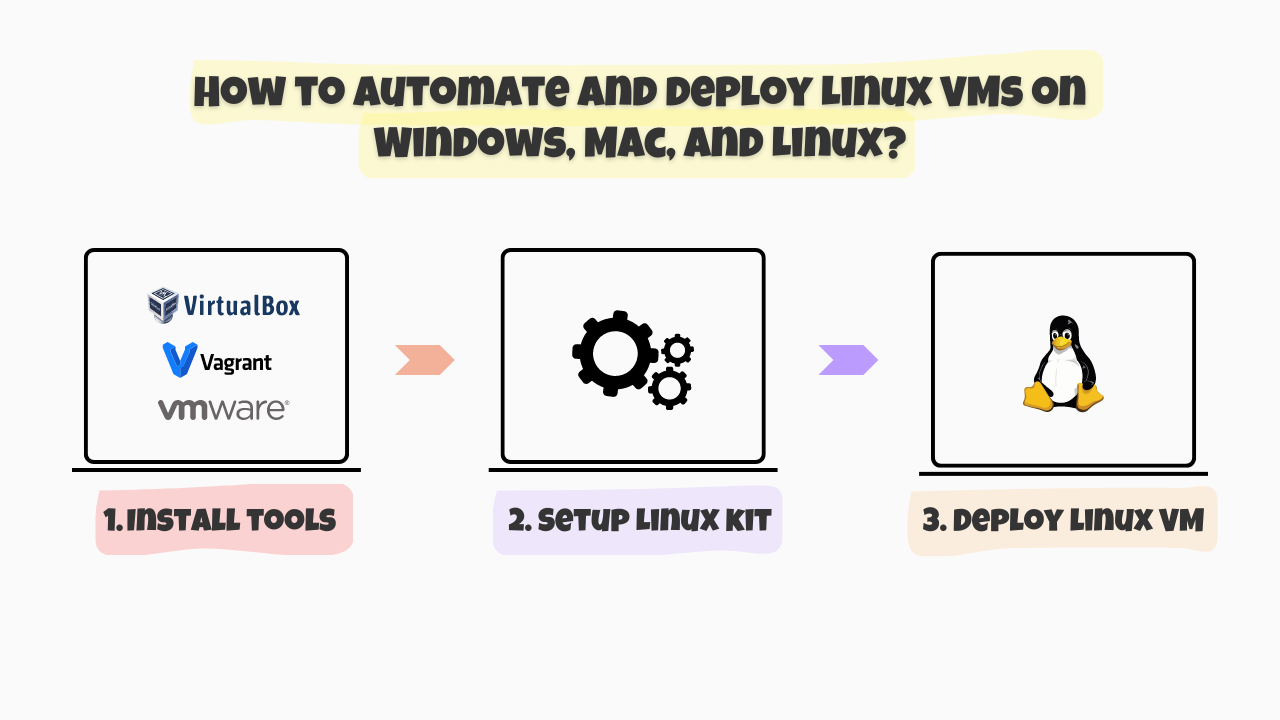
Hello, and welcome back to the SloopStash blog! We’re excited to have you here with us! Before we dive into this blog post, we want to ensure you have a basic understanding of the Linux operating system and virtual machines or VMs. If these concepts are new to you, some of the information may be a bit challenging to follow.
It is important to understand that we are developing a robust method for building, deploying, automating, and managing a variety of Linux-based VMs on Windows, Mac, and Linux operating systems for development and testing purposes. This approach enables us to effectively scale multiple Linux VMs across various on-premise infrastructures, whether on a local developer machine or a dedicated server. By utilizing Type 2 hosted hypervisors such as VirtualBox and VMware, along with VM automation tools like Vagrant, we can streamline the process of building and running various Linux distros or distributions (CentOS Linux, Ubuntu Linux, Amazon Linux, Alma Linux, or Rocky Linux) as VMs, effectively covering every use case.
Deploy VM management tools in Windows, Mac, and Linux
To effectively build, deploy, and run multiple Linux VMs for your development and testing projects, it’s important to have the right VM management tools installed and configured on your Windows, Mac, or Linux operating system.
Start by installing and configuring Type 2 or hosted hypervisors such as VirtualBox or VMware, along with VM automation tools like Vagrant. This setup will allow you to build and run various Linux distributions as VMs smoothly. Please refer to the documentation below to deploy the necessary VM management tools.
Build and manage Linux VMs using Vagrant
After deploying the VM management tools on your Windows, Mac, or Linux operating system, you can start building multiple Linux VMs using it. Our SloopStash Linux starter-kit effortlessly streamlines the process of building, deploying, automating, and managing a variety of Linux VMs in Windows, Mac, and Linux operating systems.
Getting started with SloopStash Linux starter-kit
Building, deploying, automating, and managing different Linux distros as VMs for your development and testing projects has been made easier with our SloopStash Linux starter-kit. This starter-kit includes all the necessary code, configuration, tools, and technical resources required for the automated building of multiple Linux VMs using VM management tools such as Vagrant, VirtualBox, and VMware. Please refer to the documentation below to get started with the SloopStash Linux starter-kit.
Build Linux VMs using Vagrant automation
To build, deploy, automate, and manage a single Linux VM using Vagrant, you need to follow two main steps.
First, configure the environment variables that specify the Linux distribution (such as CentOS Linux, Ubuntu Linux, Amazon Linux, Alma Linux, or Rocky Linux), the processor architecture (either AMD64 or ARM64), the edition (server or desktop), and the hypervisor (VirtualBox or VMware) that will be used by the Vagrant CLI. This configuration allows Vagrant to execute the appropriate Vagrant configuration.
Second, run the Vagrant configuration to automate the build and deployment of the Linux VM based on the configured environment variables in the previous step.
In the same way, you can build and run multiple Linux VMs with different distributions. For detailed guidance on building and running multiple Linux VMs with Vagrant, VirtualBox, and VMware, please refer to the documentation linked below.
We trust that this blog post on Linux and VMs has provided valuable insights. Please reach out to us if you’re looking for tailored solutions or training in these kinds of technologies—whether as an individual or for your organization. We’re here to help you succeed!
