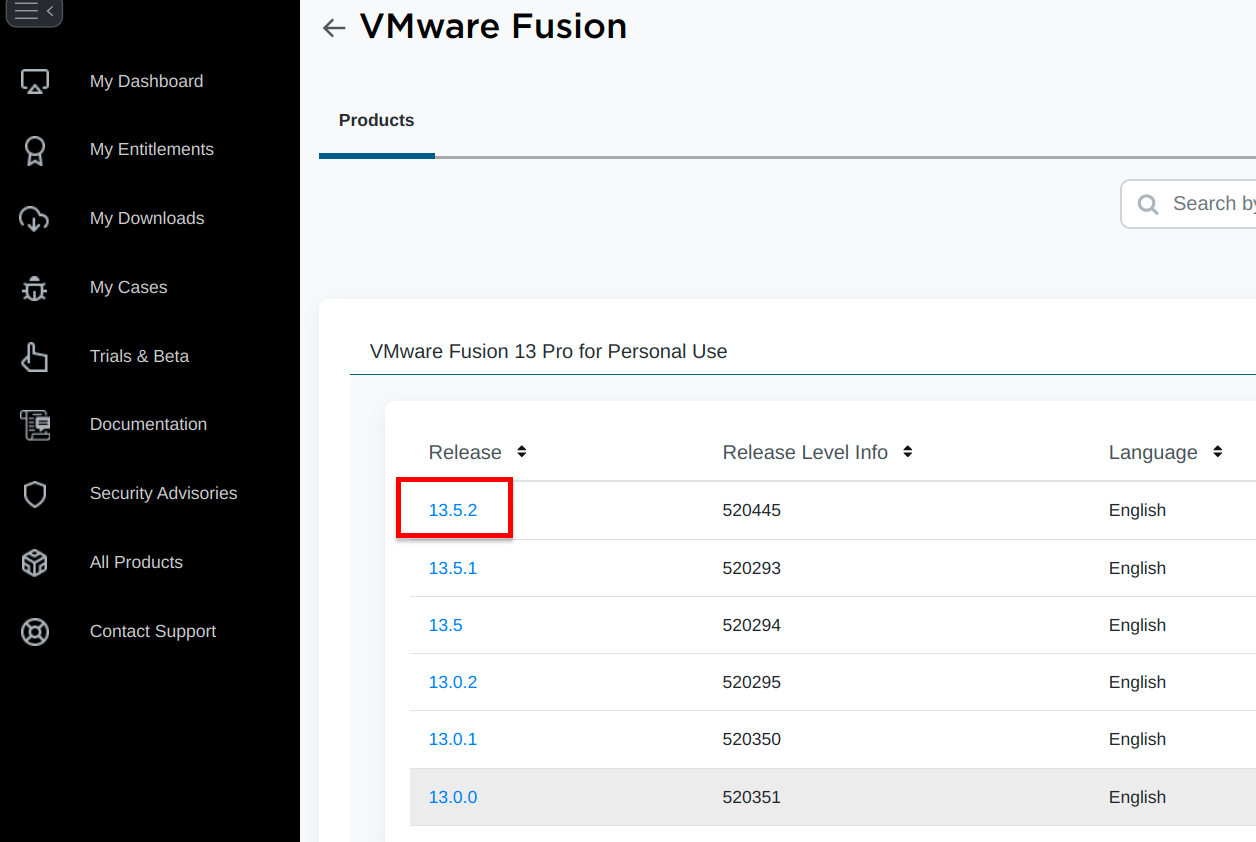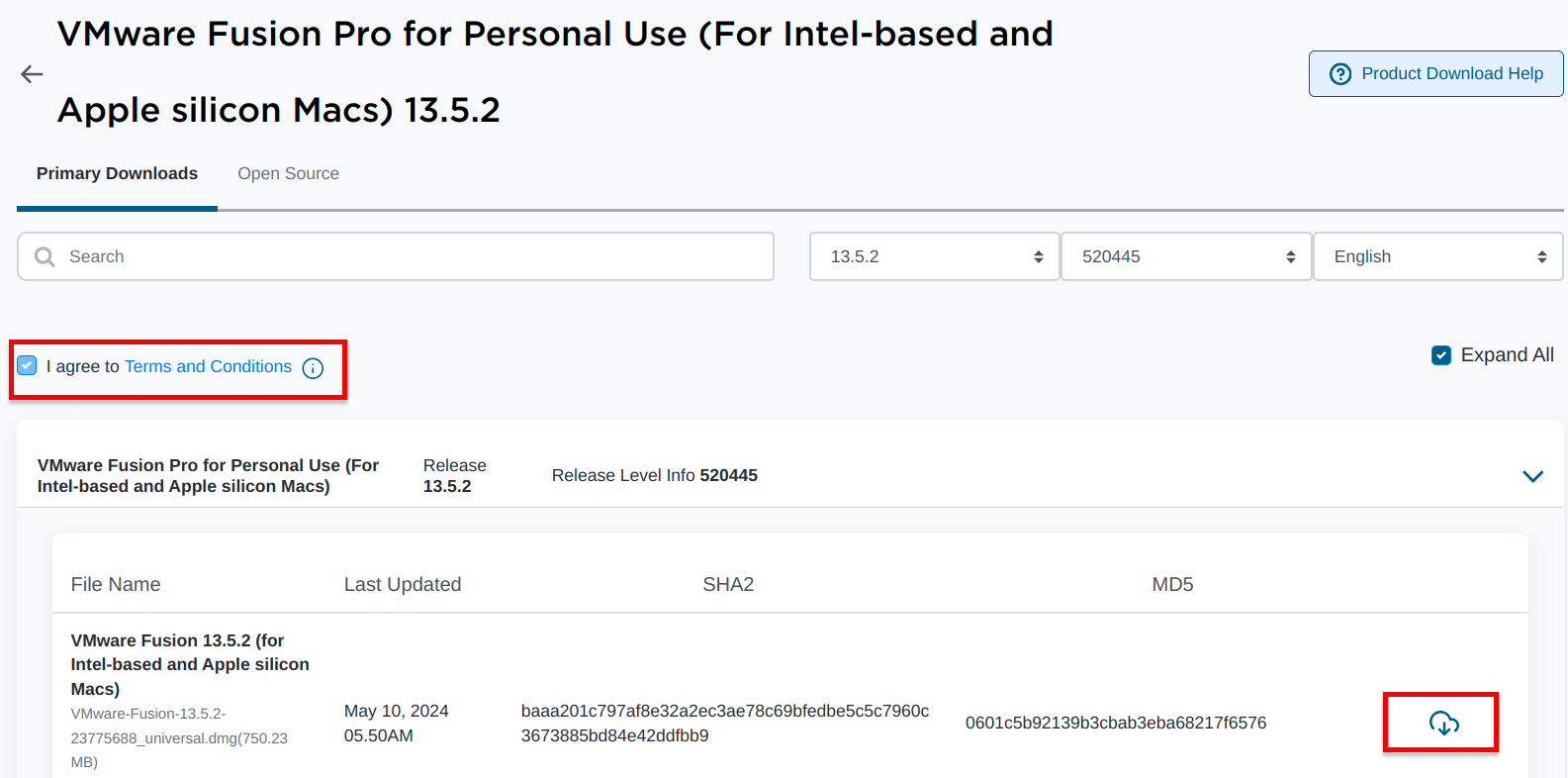What is VMware Fusion?
VMware Fusion is hypervisor software for the Mac operating system that enables users to run multiple VMs simultaneously. It offers seamless integration between the Mac host and the VMs, allowing users to run Windows, Linux, and other operating systems alongside the Mac operating system. VMware Fusion is designed for software developers, IT professionals, and enthusiasts who need to test or use different operating systems on their Mac host.
Install VMware Fusion
The installation of VMware Fusion is compatible with both Intel and Apple silicon (M1, M2, M3) chip-based Mac operating systems. VMware Fusion is a type-2 or hosted hypervisor, allowing efficient management of virtual machines within the Mac operating system. After completing the installation process, it’s important to verify the installed version of VMware Fusion to ensure that the installation was successful.
- Go to the Broadcom support portal and register to create your account.
- Login to the Broadcom support portal with your account credentials and navigate to the VMware Fusion downloads page to download the VMware Fusion package.
- Execute the VMware Fusion package, and proceed with Continue and Install prompts to install VMware Fusion.