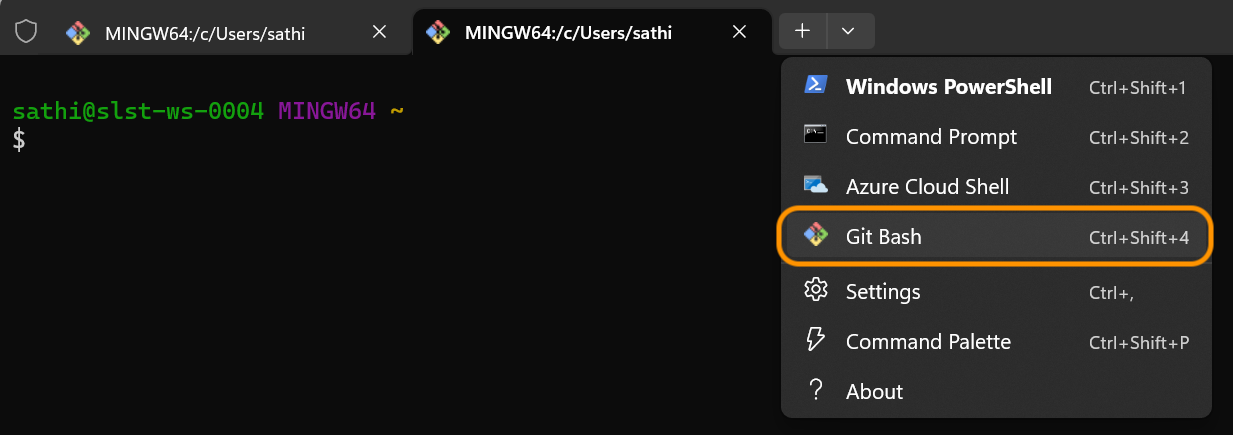Prerequisites
To simultaneously launch multiple Git Bash terminals on your Windows operating system, you’ll need to start by downloading and installing Git and then Windows Terminal. Once installed, you can use Windows Terminal to open multiple Git Bash terminals.
- How to install and configure Git on Windows, Mac, and Linux?
- How to install Windows Terminal on Windows?
Add Git Bash profile
First, we need to add a Git Bash profile inside the Windows Terminal to launch multiple Git Bash terminals on the Windows operating system.
- Open the Windows Terminal in administrator mode and navigate to the Settings view to add a new Git Bash profile.
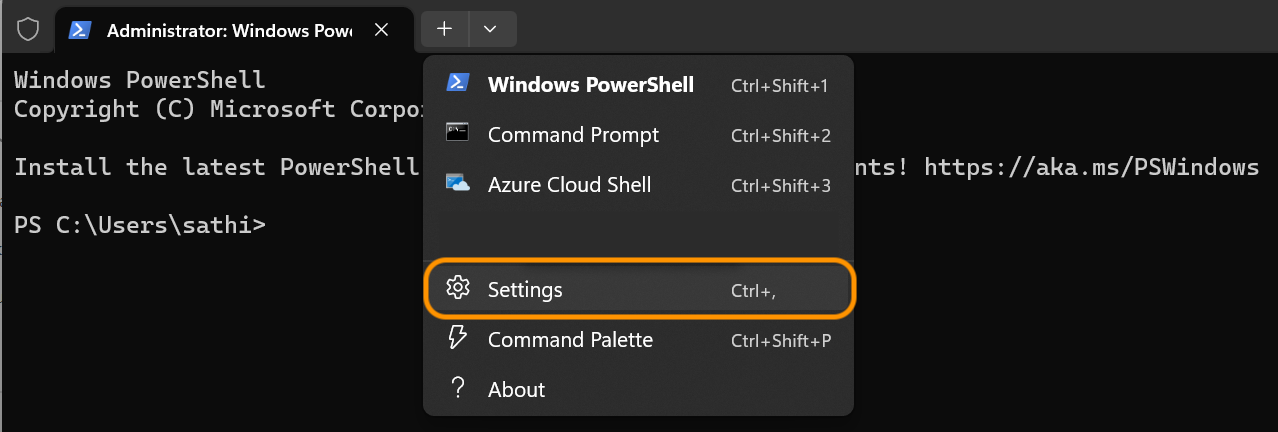
Name: Git Bash
Command line: C:/Program Files/Git/bin/bash.exe -i -l
Starting directory: %USERPROFILE%
Icon: C:/Program Files/Git/mingw64/share/git/git-for-windows.ico
Run this profile as Administrator: true
Hide profile from dropdown: false
Launch multiple Git Bash terminals
Once you have added the Git Bash profile, you can launch multiple Git Bash terminals simultaneously within the Windows Terminal.
- Open the Windows Terminal in administrator mode and select the Git Bash profile from the dropdown menu to launch multiple Git Bash terminals.